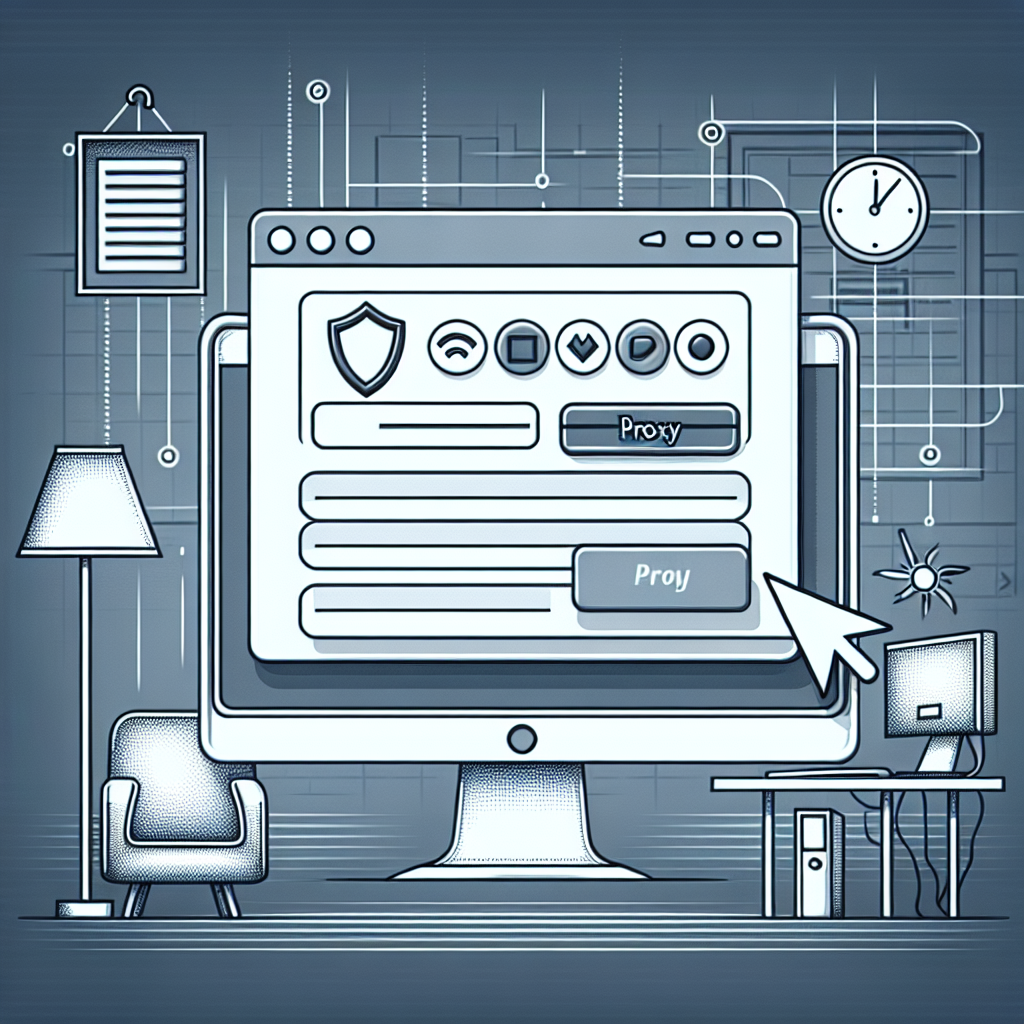Configuring proxy settings in Internet Explorer can be a useful way to enhance your privacy and gain access to restricted content. Whether you are setting it up for work or personal use, understanding how to properly configure these settings is crucial. This article will walk you through the necessary steps to enter proxy settings in Internet Explorer effectively.
Steps to Access Proxy Settings in Internet Explorer
Follow these basic steps to access and configure proxy settings in Internet Explorer:
1. Opening Internet Options
- Launch Internet Explorer on your computer.
- Click on the gear icon located at the top-right corner, or press Alt + X on your keyboard to open the Tools menu.
- Select Internet Options from the dropdown menu.
2. Navigating to the Connections Tab
- In the Internet Options window, navigate to the Connections tab.
- Click on LAN settings located at the bottom of the window.
3. Configuring Proxy Settings
- In the LAN Settings window, check the box that says “Use a proxy server for your LAN”.
- Enter the IP Address and Port Number of your proxy server in the respective fields.
- If necessary, check the box for “Bypass proxy server for local addresses”.
4. Saving and Applying Changes
- Click OK to close all windows, saving your settings in the process.
- Restart Internet Explorer to apply the changes.
Why Use Proxy Settings?
Using a proxy server comes with several benefits:
- Privacy Enhancement: Proxies can mask your IP address, making your online activities more anonymous.
- Access to Restricted Content: Bypass geo-blocked content and access region-specific websites.
- Network Speed Optimization: Some proxies cache data to deliver faster loading times for frequently visited websites.
Things to Consider When Choosing a Proxy Server
- Security: Ensure the proxy server is trustworthy to avoid risks like data theft.
- Speed: Some proxies might slow down your internet connection; choose one with high-speed servers.
- Location: Select a proxy server located in the region you wish to access content from.
- Logging Policies: Make sure the proxy server does not log your online activities.
Frequently Asked Questions
Q: What if I don’t have the proxy server details?
A: You’ll need to get the proxy server address and port number from your network administrator or the service provider.
Q: Can I disable the proxy settings later?
A: Yes, you can disable proxy settings by going back to the LAN Settings window and unchecking the “Use a proxy server for your LAN” box.
Q: Are there free proxy servers available?
A: Yes, but free proxy servers may not offer the same level of security and speed as paid options. Always verify the reliability of a free proxy server before use.
Conclusion
Configuring proxy settings in Internet Explorer is a straightforward process that can significantly improve your web experience. From enhanced privacy to unlocking restricted content, the benefits are numerous. Just remember to choose a reliable proxy server and periodically review your settings for optimal performance.